Quick Start Guide
SIMO.io is the most secure, modular, easy to install and maintain smart home system ever created! This is the most essential Wiki page of SIMO.io. Building enterprise level smart home automations with SIMO.io is easy, quick and fun. All you need to know to get you started from scratch is right here in this tutorial!
![]()
1. SIMO.oi brain center location
Every smart home installation begins with a first major decision that must be made, before starting on anything. One must decide where the central brain of a smart home system will be located. Vast amount of consumer grade systems & gadgets comes with that decission already made, which is that your smart home system central brain is located somewhere in the internet clouds, which automatically means, that your system will be 100% dependent on internet connection and function of those internet services. Higher grade systems comes with central hub, which must be installed within the property, before anything can be connected to it.
Since SIMO.io is a proffesional grade open source smart home system, it offers both of those options. You can run your entire home with the central brain located on our clouds or you can purchase our Plug and Play central hub computer and enjoy 100% privacy and fully autonomous operation even during complete power outages.
General rule of thumb: if your internet connection is decend and all you need is just a few things to control and automate here and there, you can safely omit purchasing SIMO.io smart home hub and have perfect, uncompromized SIMO.io smart home experience for those little needs.
On the other hand if you are building anything more serious and complete, we highly recommend getting your own SIMO.io smart home hub as it provides you with full autonomous operation, maximum set of features, automatic system backups and of course all possible power user tools like, root access to the hub and direct programming.
If you have decided to go with the local SIMO.io smart home hub, simply connect it to your local internet router.
<picture of SIMO.io hub connected to the local internet router>
Since you are serious about your smart home system, hook your internet router and SIMO.io smart home hub on to UPS unit, so that if the power goes down, your smart home system continues to operate. These UPS units are cheap these days and they can provide up to a few days of operation with out electricity, for next 5 - 10 years.
<picture of SIMO.io hub and internet router connected on to an UPS unit>
2. Getting started with SIMO.io app
1. Download and install SIMO.io app from Google Play or Apple App Store.
<image of SIMO.io app on Google Play> <image of SIMO.io app on Apple App Store>
2. Create yourself an account.
<image SIMO.io app creating an account>
3. You have no SIMO.io instances yet, so tap +Add New
<image SIMO.io app highlighted +Add New>
4. Tap Local if you have your own SIMO.io smart home hub, or Virtual if you want to go with our cloud hosted virtual SIMO.io instance.
<image SIMO.io app displaying Add New Instance options>
Note, that if you later want to join anybody to your SIMO.io instance, one can tap "Scan QR" and join your instance in a manner of a few seconds.
5. Give your instance a name and fill those other fields.
<image SIMO.io app displaying new instance creation form>
6. Congratulations, your SIMO.io instance is ready!
<image SIMO.io app displaying empty instance.>
Of course it is completely empty, except a few generic already preconfigured components.
3. Hooking up the Game Changer boards
Our Game Changer boards are the very pinicle of entire SIMO.io smart home system. They are designed to fit in to a standard 12 units circuit braker boxes. Complete two board setup, provides 36 standard input/output ports for binary inputs, relays and dimmers as well as 2 digital ports for I2C sensors or DALI networks.
<image The Game Changer board stuffed with modules>
These boards pack a ton of connectivity options to gather sensory information and deliver control to every room.
GROUNDING!!!
Before you start connecting anything to it, connect your true home GND to the board's GND.
<image The Game Changer board GND connected to GND>
This ensures we are not introducing any unnecessary phantom voltages in to the board when we start connecting our devices, and you get a benefit of using your house GND wiring for delivering the signals from buttons or other elements. We can't stress enough how importand this step is as it prevents various crazy unexplainable issues that you might encounter while making your installation.
PoE is brilliant!
They can connect to your home WiFi network using WiFi, but the most recommended way is to power and connect them via twisted pair CAT5 PoE cable. This way you deliver uninterruptable power and uncompromised connection to every board.
<image The Game Changer board being connected with Poe LAN>
For this, you will also need PoE switch, that must be connected to your local WiFi router. Hook it up on to a same UPS unit, and this is how you get a fully autonomous, power outages immune smart home system! It's that simple!
WiFi if PoE is not available
If however you do not have freedom of connecting it via PoE LAN, you can power it using 12V DC driver. Simply Connect GND to the negative pole of your DC driver, while positive to 12V terminal.
<image The Game Changer board being connected to 12V DC driver>
We will configure it to work over WiFi in the later step.
Our Game Changer MINI boards comes with built in AC-DC converter, so they can be powered directly from your mains supply.
<image The Game Changer MINI mains supply>
4. Pairing The Game Changer boards
Once your Game Changer board is connected, press the the POWER button, RED LED comes on and stays, which indicates that your board has the power.
<image Pressing Power button, Power LED on>
STATUS light will indicate the status of your board. As soon as you power it on STATUS LED will flash green, then go through a few other colors, checking it's connectivity and eventually will start blinking BLUE, which indicates that it is in Bluetooth pairing mode, ready to be paired to your SIMO.io instance.
<image STATUS blinking BLUE>
Now it's the time to go back to the SIMO.io app. Tap those 3 stripes at the top right corner and tap "Colonels"
<image SIMO.io app highlighting 3 stripes> <image SIMO.io app highlighting Colonels>
You should see your newely connected board in here, ready for action. Tap on it!
<image SIMO.io app displaying new colonel>
Give it a name, and choose the way of connection you are up to, tap Connect.
<image SIMO.io app displaying Colonel configuration form, giving it a name>
Your Game Changer board will reboot itself, will again go through various internal checks, so the STATUS light should blink light GREEN, ORANGE, YELLOW and eventually it will start slowly flashing GREEN, which indicates that it it is 100% connected to your hub and ready for the mission!
<image The Game Changer board flashing green>
If it flashes ORANGE it means it has no connection to your local network.
If it flashes YELLOW - no connection to your SIMO.io instance.
Keep it up to date
Once it's fully connected you will see some information regarding firmware version. If you see an update available, please initiate it before you do anything else. If you do that, the board will reboot and flash PINK for 10 minutes or so. Make sure you do not mess with it while it's doing it and make sure it has good internet connectivity.
It's a good measure of maintenance to check this interface from time to time and apply those updates periodically, at least once every 6 months as we sometimes find some issues that get's fixed or add new features.
5. Connecting devices
You can now connect all sorts of home appliances using dedicated modules and interfaces we have developed.
Using our Binary Input Module you can connect any device, that gives a short signal, like a wall switch, bell type button, motion sensors, door/window sensors, smoke sensors, flood sensors or anything else you can think of.
Using our Relay Module you can connect anything that needs to be turned On and Off. Those are your regular lights, various valves for controlling your heating, ventilation or watering sprinklers, pumps, blinds, gates, some HVAC systems, etc.
We have also a set of modules dedicated to control your lights and other appliances in a variable fashon, that is giving you a variable control of those elements, for example dimmable lights or variable angle ventilation flaps.
Let's go through a few most common scenarios.
Binary Input Module - Simple but Powerful - Motion sensor example
Generic 12V motion sensors are cheap and effective devices that serve as security and automation elements of every SIMO.io smart home installation. Hooking them up is very easy and straight forward. We recommend using 12V motion sensors, because our Binary Input Module comes with 12V power supply, that is taken directly from The Game Changer board. So if your entire network is hooked up on to an UPS unit, automatically every one of those sensors becomes power outage resistant.
We recommend using CAT5 twisted pair cable for connecting your motion sensors and connecting them to the Binary Input Module in a following order:
<image Binary Input Module - CAT5 cable colors - Motion sensor>
Connecting it in this manner will allow us to connect other I2C based sensors.
Binary Input Module has Pull-UP switch, which pulls it's signal to HIGH if the loop from GND to IO is not connected. Our motion sensor keeps the loop closed and opens it up as soon as motion is detected. The best way to connect device like this is giving it to work with the GND signal, so we would route GND signal to the sensor, if no motion is detected, that GND signal is transmitted back to IO terminal. Once the motion is detected, the signal is cut and our Binary Input Module signals ON signal to the system. If the motion sensor is out of operation, disconnected or broken, we will see HIGH signal all the time, this way properly recognizing that something is wrong with the sensor or connectivity to it.
<image Binary Input Module pull up switch being turned on>
Turn OFF your Game Changer board and plug it in to any of those free ports, except IO1 and IO2 (these are ports that provide digital capabilities for digital modules)
<image Binary Input Module placed in IO3, connected with CAT5 cable to a motion sensor>
Turn your Game changer back ON and observe if the sensor is working as expected. You should see a red LED turning on, when motion is detected, and turning off, when there's no motion.
<image Binary Input Module RED LED is on>
Now open up your SIMO.io mobile app and tap "AddNew + " on your main screen.
<image SIMO.io app AddNew+ highlighted>
SIMO.io comes organized in "Gateways". These "Gateways" represent different types of systems that SIMO.io has access to and can bennefit from. Since we are working with The Game Changer boards, our gateway is "SIMO.io Fleet"
Our Component type that we want to add this time is of "Binary sensor" type, because it can only be On or Off.
<image SIMO.io app displaying Select gateway and type window>
Next, give it a name, icon, zone & category. Show in app - let's keep it ON as we want to see what's going on for this demonstration purposes. Notes is where you can put anything that you might need anytime in the future, regarding this element.
<image SIMO.io app Binary Sensor config form>
Every device in SIMO.io smart home system, can be used as an alarming device, even your kitchen light. Since this is a motion sensor, we definanetly want it to participate in alarming system, so we set it's Alarm category to a general "Security" group.
We select our Game Changer board and Port IO3, which is where our motion sensor is positioned.
Our sensor is not inversed, it delivers HIGH sighal when motion is detected, so Inverse - No. Leave debounce at 50ms and we do not want any hold time for this sensor.
<image SIMO.io app Binary Sensor config form part 2>
After you hit save your Game Changer board will receive a new configuration, therefore it will restart itself and once it's back and STATUS light is flashing green again, you should see that the motion sensor is now fully functional and delivers signal to the system, when there's motion.
<image SIMO.io app motion sensor is active/inactive>
You can long press any component in the app and check it's event's history if you want:
<image SIMO.io app long pressing motion sensor, checking it's history>
Switch - Turn anything ON & OFF - Siren example
Our Relay Module can turn On and Off pretty much anything that needs this kind of control. Frankly, that's the most common and preferred type of control in any professional smart home installation. There are many things in the house or any other building that needs to be turned On and Off, but more importantly, simple generic devices can be used, which are easy to connect, easy to replace when failed and is as cheap as it can go, compared to various types of "smart gadgets", that integrate some wireless conectivity and the brain of their own. Think of smart lights, smart valves, smart sirens, smart locks, etc...
Let's do an example and connect a 12V siren to our Demo Game Changer board. This siren simply screams and flashes red whenever 12V is applied to it.
<image Siren>
We will feed 12V from our Game Changer board, this way we do not need any separate 12V driver and we get a benefit of 100% operation autonomy even in out of power events. This is particularly important for alarm systems as intruders might try to cut the power to the building before they try to enter it, or in an event of fire, flood, gas leakage mains supply might get cut out automatically. So if our entire network is backed up by UPS unit, this siren will work even if mains supply is no longer available.
Using SIMO.io Relay module we have a comfort of connecting this Siren in Normaly ON or Normaly OFF manner.
<image Relay module On/Of terminals>
If this was top tier military grade secret facility, we would connect it in Normaly ON fashion and we would of course use a Siren which has built in battery, so that it goes off even when the wires are cut or anything suspicious happens to it. In regular homes we prefer ease of use and less false alarms, so we connect it in Normaly OFF manner. We will place it in IO4 port, which is right after IO3 Port. So it becomes very convenient to borrow GND and 12V supply from our Binary Input Module.
<Image Siren wires connected to Relay Module and Binary Input Module few pictures.>
Now back to the app. Again, AddNew+, Gatway: SIMO.io Fleet, Type: Switch.
<images adding new Switch type component>
No need to touch on anything else, but worth noting, that the relay can be configured in an inversed manner, it can also have unlimited amount of slaves, this way if this switch turned On/Off all slaves comply and do the same. We can also add button controls to this switch if it was for example some Lamp and we would love to have button controls of it from unlimited places around the property - because.... why not? :)
After you tap "Save", your Game Changer board restarts once again and you have your freshly configured Switch component. Now you can tap on it and it starts screaming, tap again and it's turned off.
<image Siren component in SIMO.io app>
Dimmers - easy and maintenance proof
SIMO.io The Game Changer IO ports can accept many types of modules that provide ways of connecting regular dimmable bulbs and lights and other appliances that expects some sort of variable signal for example PWM or 0 - 10V signal.
<image AC dimmer, DC dimmer, 0 - 10V controler>
This is again super simple, modular, easily maintainable and as cheap as it can go. Now compare it to various types of smart lights that you can pick from Amazon or AliExpress, home hardware shops or even professional lighting saloons. They often come with their own apps, remote control units, programmable modules, that are basically unmaintainable. So if your bulb goes off, you must replace entire unit along with it's power supply. Or compare it to wireless powered wall devices that goes under your wall switch. Endless connectivity issues, once they fail, you need to disssasemble your wall switch, remove the old one from the system, pair new one in... go through your automations reconfigure everything again. That's what we call smart home nightmare!
We recommend sticking to standard dimmable bulbs and regular LED stripes. Nothing is ethernal, so when your bulb goes off, you replace just the bulb, if your LED stripe wares out, you replace only that LED stripe. If it's power driver goes out, you only replace the driver. If any of SIMO.io module goes out, you simply replace that module, no need to reprogram, reconfigure or rethink your smart home decisions you made earlier... :) Any tech-savy person or an electrician can do this in a manner of minutes.
Let's use SIMO.io AC Dimmer and connect a regular dimmable LED Bulb to the system.
<image AC dimmer back with labels High, Neutral, Neutral, Load>
High + Neutral is where your AC main supply goes, while Neutral + Load goes to the bulb. Wire things up. Turn the board Off. Turn mains supply On, then Turn the board On.
<image AC Dimmer and a bulb that is lit>
Your bulb should light up 100%. That's by design! Our AC and DC dimmers are designed in a normally ON manner. When you connect regular lights that are being controlled by SIMO.io Relay Module we also recommend connecting them in a normally ON manner if those are indoor lights. This is to give home owners fail safe mode in case something bad happens to the system. In that case home owners would use circuit brakers to turn these lights on and off, while the technical help is on the way.
Now it's time for the app. AddNew+, Gateway: SIMO.io Fleet, Type: "AC/DC Dimmer | PWM Driver".
<image adding PWM dimmer> <image dimmer config form>
This type components have a few very neat parameters that can set.
Min and Max values can be set. In our case it's a regular bulb, so we want it to be from 0 to 100, and the value units will be %. If we would configure some device which has an angle, like for example ventilation flap that goes from 0 to 90 degrees, we would change these fields accordingly.
Device minimum and maximum (%) represents minimum and maximum boundaries actual dimmer module should work in. Most modern dimable LED bulbs actually do not produce any light when it is delivered less than 15% of power. Setting this to 15% makes it work nicely in full 0 - 100% range.
There are also turn on/off timings and a skewing function. You can adjust those to make your light turn on/off faster or slower, also you can give it one of the skewing function like ease in and out. Using those parameters allows for creating perfectly balanced dimable lights behaviour for every taste.
This dimmer light can also have unlimited amount of slaves even accross different Game Changer boards. Slaves mimic the master, so this way a huge arrays of lighting can be controlled in groups or individually in perfect synchronicity.
Finally there's a way to add directly add button controls to it.
Tap Save and wait for board to reload. Once it's back up and STATUS LED is flashing green, we can control our light from within the app. We can dim it up and down. Turn it On and Off.
Buttons and wall switches - maximum flexibility
Forget the times when electricians would be forced to decide which switch/button controls which light, blind or whatever else needs to be controlled with physical buttons around the property and wire those cables accordingly. There's no more need to be that precise upfront, because SIMO.io smart home system allows to take signal from any button and bind it to any device within the SIMO.io smart home system local network.
If that device is on the same board, you get direct control and it works even if central hub is out of reach. If you need control from a button that in on a differet board than something that needs to be controlled, SIMO.io central hub must be available.
Delivering signal from buttons and switches is usually performed by delivering GND to the input terminal of a Binary Sensor Module. Therefore if you have your Neutral, High and GND routed all around the property, delivering a signal of a single button, basically requires just a single wire!
If you plan on using a button on a multiple devices at once, want to trigger some automations with it or your button is connected to a different board than the one which has a target component, then it must be created as a separate dedicated "Button" type component within the system.
On the other hand if you are simply want to hook a button to a Dimmer light, that is on the same board in the same room, most of simple components like switches, dimmers, gates, blinds and few others accept direct Port specifications, that define those controls right within the original component's config form, making those installations quick and less cluttering to configure.
SIMO.io can work perfectly well with toggle switches, but using momentary switches offers far more features and control options. Toggle switch can only turn something on and off, while using momentary switch single click turns things on/off, hold provides dimming capabilities, while double clicking brings controlling element to it's maximum value.
Jumping back to our Dimmer that we have already configured on a previous step. Let's give it a physical button, which we could use to control it without ever using any smart device. So we simply take our Binary Sensor Module, pull it UP and hook a single wire to it's IO, while the other one we connect to our main GND of our property. It's always a good idea to turn the board OFF before you start messing around with it and turn it back on once you are done with cable routing.
<image Push button connected to the board>
Now long press the dimmer, tap "Edit" - component's edit form pops open. Scroll down to the bottom and tap "Add new" in Controls section, and fill in the details there. Input: IO11, Button type: Momentary, Action method: DOWN, since we are delivering GND, when the button is pushed.
<image Displaying adding controls>
Tap "Save". Wait for the board to reload. Once it's back and STATUS light flashing GREEN, you can test the button. Single pres turns the light on and off, hold it to dim it up or down. Double click to bring it to 100% brightness!
I2C Sensors - cheap and simple
There are good amount of I2C sensors that The Game Changer boards support via digital interface. Generally single I2C interface can host up to 128 I2C devices on a single I2C line, but that's kind of extreme. Usually a few of them is enough to cover whatever needs you have in your property. Currently we support temperature, humidity and air quality sensors over this interface. More types of these sensor are coming in based on client requests, so by the time you are reading this, there might be a good set of other types of sensors that our The Game Changer boards support. Those sensors are cheap, simple and they generally last forever. If you do not mind fiddling with the CAT5 cable and a little bit of soldering, they provide essential readings of every room.
To control the heating in our Demo Room we at least need a temperature sensor and some heating element. Let's first connect our I2C based temperature sensor.
I2C sensors require twisted pair CAT5 cable because GND must be twisted with SDA and SCL lines to maintain decent signal. Since we already have a motion sensor in our Demo Room, which is already connected in a specific pattern, we can now use the rest of those wires to add temperature readings to our room using MCP9808 I2C sensor, which we place inside of a motion sensor box.
<image showing Motion sensor with MCP9808 connected using self joining wire connections that bonds under heat>
Connecting I2C requires I2C module and here's the full wiring diagram that we must use to connect it properly:
<image showing I2C module - CAT5 - MCP9808 wiring>
Stick this I2C module in to IO1 Port of our Game Changer board. If the wiring is correct, MCP9808 should indicate it has power by powering on it's little green LED.
Now let's get back to the app. Same as with any other component. Add New+, Gateway: SIMO.io Fleet, Type: MCP9808 Temperature Sensor (I2C). Fill in the usual fields like component name, icon, zone and others and pick up I2C address of this particular sensor.
<image adding MCP9808 sensor>
Note that every I2C device usually has a fixed address. This particular sensor can have 8 different addresses, therefore you can have up to 8 sensors like this on a single line. Address can be selected by soldering address selection pads.
<image MCP9808 address soldering pads> <image SIMO.io app address selection>
Tap Save, wait for The Game Changer board to reload and you will start seeing your room temperature readings.
<image SIMO.io app displays temperature>
Since we are in Europe and we use metric measuring system, we get this in celcius, however if your SIMO.io instance is configured to use imperial units of measure you will see it in Fahrenheits.
Radiator valves
Since we already have temperature reading of a room, we can easily take full control of it's heating system. All we need is a radiator valve! If you have multiple heating elements, you might have to use a few of them. In modern homes however underfloor heating is the most common form of heating, because it's highly efficient and delivers maximum comfort. If that's the case you should have a place in your property where all of those underfloor heating pipes comes in to a single collector. This is where you typically mount your radiator valves for every heating contour.
<image underfloor heating valves>
Those radiator valves are typically AC powered, comes in normally closed or normally open variations. Normally closed is more common however, but SIMO.io can work with both of them. Hooking it up to the system is just a manner of using a Relay Module. We recommend using normally open valves. If something goes wrong, you just have to much of a heating, instead of freezing to death. To much of a heat can be easily controlled by lowering the output of your boiler or a heat pump, while technical help is on the way. If you you have got normally closed valves, then connect them via Relay Module in normally On way, that way if you have power, those valves stay open. SIMO.io system simply turns them OFF when no more heat is required.
Our valve in our Demo Room is now connected and configured. SIMO.io can turn it ON and OFF.
<image SIMO.io app valve> <image heating valve>
6. Putting things together
As soon as you have some devices connected to your SIMO.io instance you can start configuring actual smartness of your property, by adding various virtual components to the system. Let's see what we can do with those few components that we already have in the system.
Alarm Group - Extremely versatile
Since we already have a motion sensor and a siren, we can make the most basic alarm system. Tap AddNew+, this time we will use Gateway: Generic, which has a good amount of generic type components. Our component type of interest is: Alarm Group.
<image choosing Generic Alarm Group>
Alarm Group has alarming Components, these are the component that this alarm group is going to watch on. We currently have only one component which was assigned with alarm category, that is our Motion Sensor, so we can add it to the group. Note that Alarm Group only accepts components that were previously assigned to some Alarm category.
In normal installations this would usually have 5 - 30 various sensors under single alarm group, but what's even more impressive, is that you can have alarm groups included within other alarm groups, this way forming tree like alarm structures, or having few main alarm groups, that control lower level groups. That little field provides extreme versatility!
<image adding Components to alarm group>
One of these Alarm Groups should be considered as being the main alarm group, since we have only one, then it is obviously our main alarm group.
We can set it to arm automatically when everybody leaves the property. If we have smart locks in the system we can assign them to arm and disarm the group automatically.
If the Alarm group is breached system will send alarm notifications to active users users if the group is not disarmed within given amount of seconds.
<image SIMO.io app displaying defined options>
Finally there's Breach events section. Unlimited amount of breach events can be configured! So if an Alarm Group is breached multiple events at different time offsets can take place. In our case, we simply want to turn the siren On as soon as our motion sensor detects motion and turn the siren Off as soon as alarm group is disarmed.
<image SIMO.io app displaying Alarm group breach events>
After tapping "Save" we get this Alarm Group component in a separate Security panel, which is specifically designed for handling security/alarm events. We can now arm this group by sliding that switch to the right. If our motion sensor is still in motion, it will become partially armed, as soon as it settles down, our alarm group is fully armed.
<images showing alarm group states>
Now If I wave my hand, motion is detected and the siren goes off, I also receive alarming notification to my mobile phone immediately. When I open the app and disarm it, siren is turned off.
<video arming alarm group, hand waving, siren goes off, notification received, disarming, siren goes silent>
Of course we can track entire history what happened and when, within SIMO.io app.
<image SIMO.io app alarming history>
Thermostat - full heating/cooling control
Since we already have a temperature sensor and our radiator valve in the system, we can create a thermostat for this room and have full precise heating control of our room, by precisely setting desired temperatures that we want during the day.
Tap AddNew +, Gateway: Generic, Type: Thermostat. Component configuration is pretty straight forward. Choose the temperature sensor that will be used and because this is our radiator valve, we add it to the Heaters section. Note that this thermostat can also accept cooler components that would be responsible for cooling the room to desired temperatures.
<image SIMO.io thermostat config>
You can choose between Dynamic and Static engagement modes. Dynamic offers more linear heating/cooling but might not target desired temperature as accurately, while Static is very strict. Radiator valve would be kept open as long as the actual temperature of a room is lower than the desired one, and would fully close as soon as it's reached.
Min and Max - provides thermostat temperature adjustment boundaries.
If the temperature sensor you are using has moisture reading, then it also has "real feel" value. This thermostat can use "real feel" value instead of regular temperature reading, to adjust heating/cooling accordingly.
After tapping Save, a Thermostat component is added to your SIMO.io instance.
<image SIMO.io app thermostat>
Tapping on it once opens up it's settings panel and you can set configure your desired temperatures on a weekly/daily/hourly even minutely basis. It also has "Hard" setting, which allows you to temporary override whatever configuration you have, for example if you are out on vacation.
<image SIMO.io app thermostat settings>
Automatic lighting
One of the most delightful smart home experience is of course automatic lighting. Some people even design theyr homes without a single wall switch these days as SIMO.io smart home system can actually deliver fully automatic lighting without you ever needing to touch any physical button. We do recommend however to have at least some physical buttons here and there.
When it comes to automatic lighting first thing to consider is that different lighting automations are required at different times of the day. Usually you want some specific automatic lighting scenarios to take place at the evening, then competely different ones during the sleep time and maybe yet different ones in the morning while it's still dark. Of course some set of automations must take place durring the day if it get's super rainy and dark.
SIMO.io already comes with global state component, which automatically goes through Day, Evening, Night and Morning states. While Sleep, Away and Vacation states can be set manually or automatically.
<image SIMO.io app MainState>
There can be many more conditions to the automatic lighting, but those states usually are the very first, most significant element of any automatic lighting equation.
Second element of any automatic lighting is always motion/presence sensors, because we typically want to turn the light on whenever someone is present and turn it off as soon as no one is around. Sometimes that can be some door sensor if we only want to get the lights to turn on as long as the doors are open.
Of course there can be any set of conditions, like for example - light sensor and we might want the lighting to be turned on as soon as it get's dark and turn it back off as soon as it becomes bright enough.
But let's make an example and create one automatic lighting scenario using components that we already have. So tap "AddNew +", Gateway: Atomation, Type: Presence Lighting.
<image adding Presence Lighting component>
Let's use our motion sensor as presence sensor. We need this to act of course whenever at least one sensor detects presence. Hold time: 2 minutes, this is how long the light will be illuminated after last motion detection.
<image SIMO.io app configuring Presence Lighting>
Of course we want this automation script to take place only at evening thimes, so we add Additional condition, choose our main state component and set condition value to "evening"
<image SIMO.io app configuring Presence Lighting conditions>
And finally we add our light. We want to turn it on at 50% whenever somebody walks by.
<image SIMO.io app configuring Presence Lighting lights>
Unlimited amount of automation conditions and lights can be added to this configuration, which allows for various presence lighting automation scenarios even in the same room.
Tap Save and you have your first automation scenario running. Now if it's an Evening and if I wave my hand over the motion sensor, the light comes up to 50%. As soon as Night comes in, the light is turned off and automation no longer triggers.
<image SIMO.io app automation> <image Waving hand over motion sensor, bulb is lit at 50%>